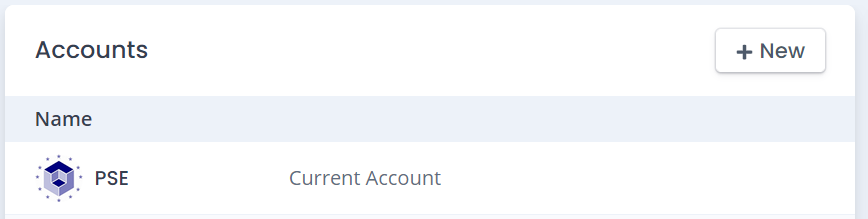How to invite a new member to a company account
Accounts
Alberto
Last Update 5 tahun yang lalu
1) Click on your Profile Name
2) Click on "Profile"
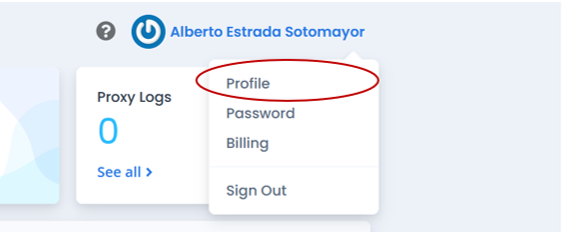
3) Click on "Accounts" to display the company accounts that are currently linked to your user profile
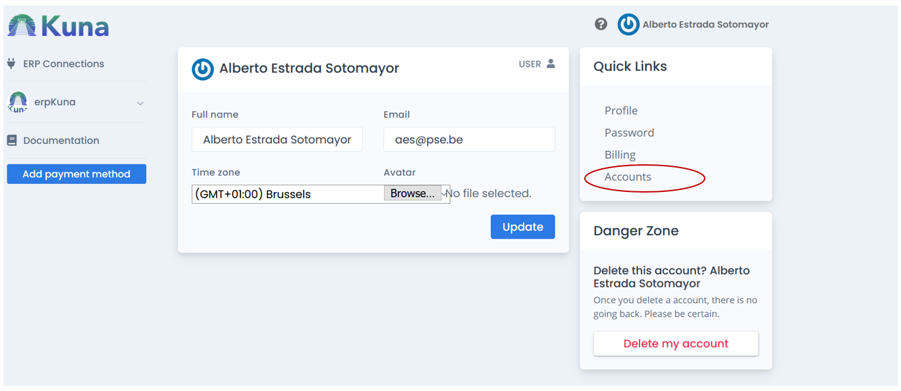
4) Access to the properties of the account you wish to review by clicking over the account name

5) Use the "Invite A User" button to add members to your company account
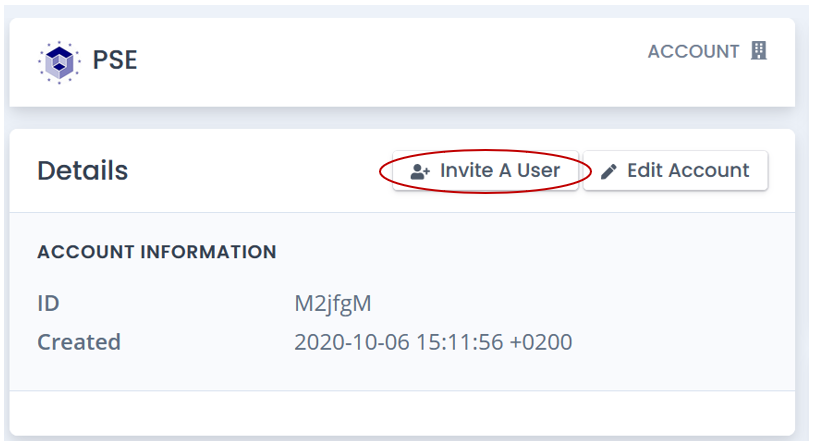
6) Enter the name, email, and roles of the user that you wish to invite to your company account
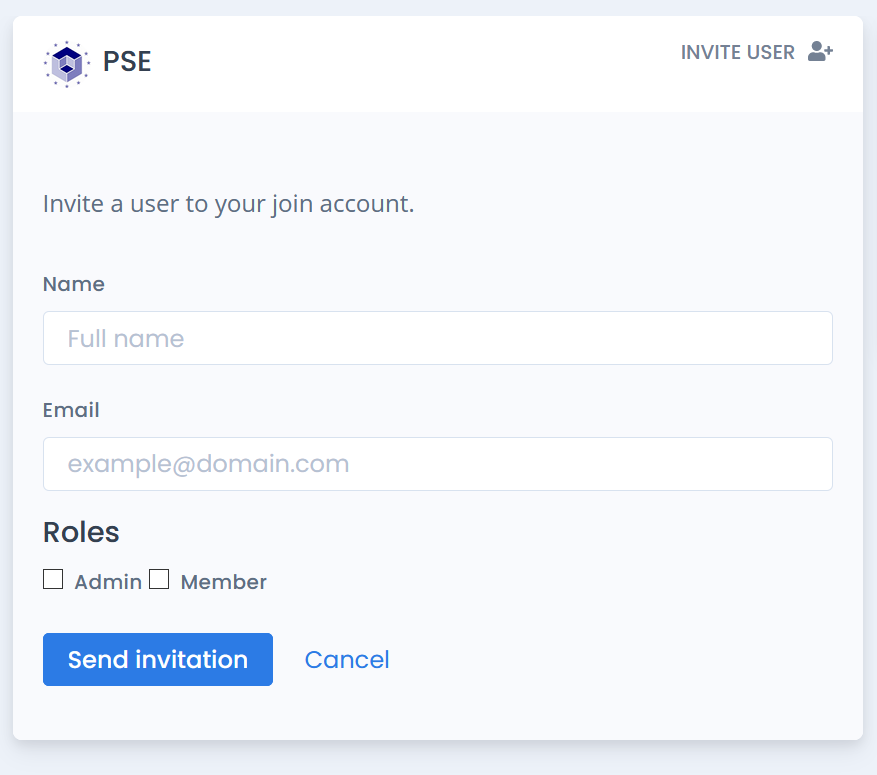
7) You can follow up the invitation from the account settings and get a shareable link in case you need to resend the invitation to your new contact
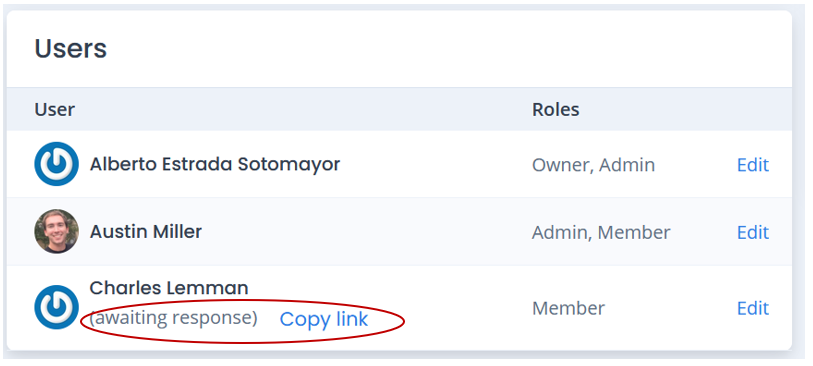
8) The new user will receive an email with the invitation to participate inside this company account
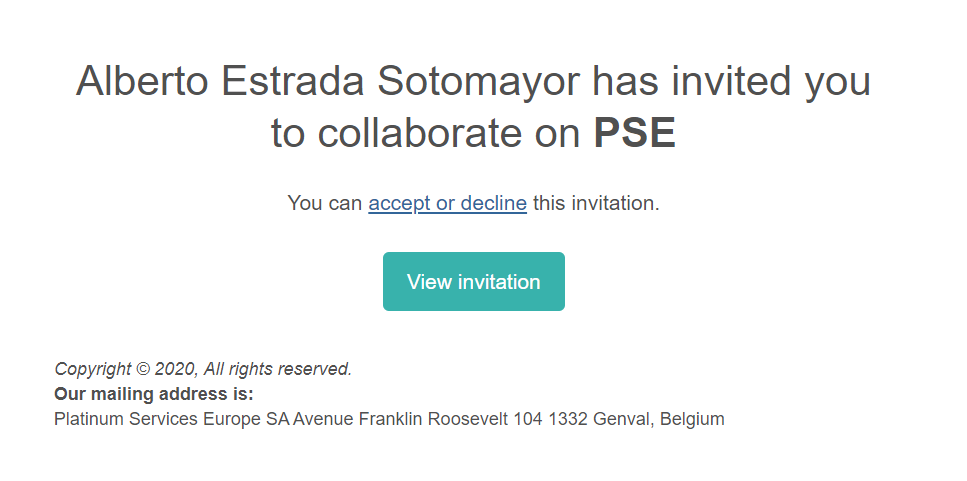
9) By selecting the option “View Invitation” the new user will be redirected to the erpKuna application and will ask for the user to Log in or create an account
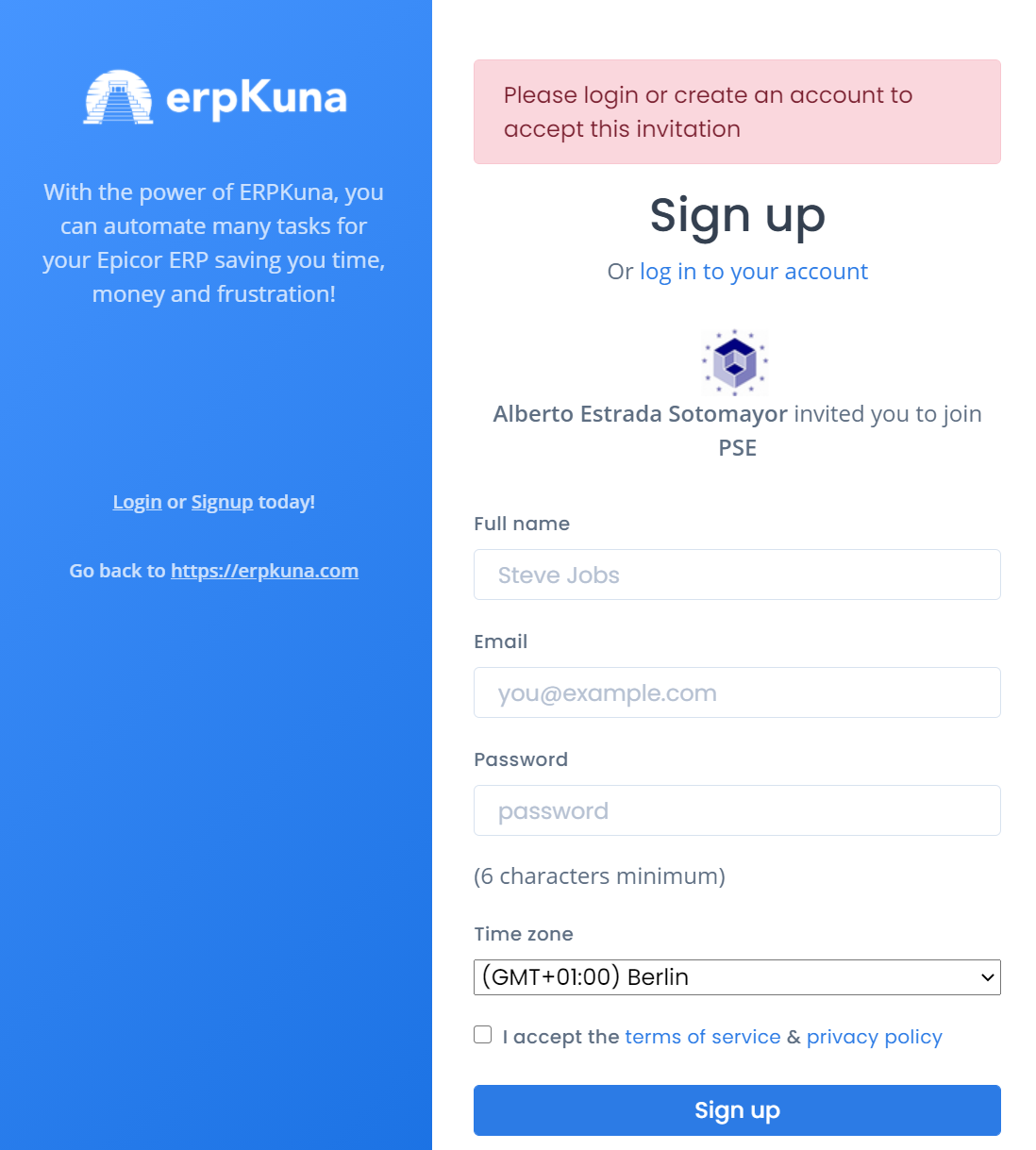
10) After logging in or creating a new account, the new user will be able to accept or decline the invitation
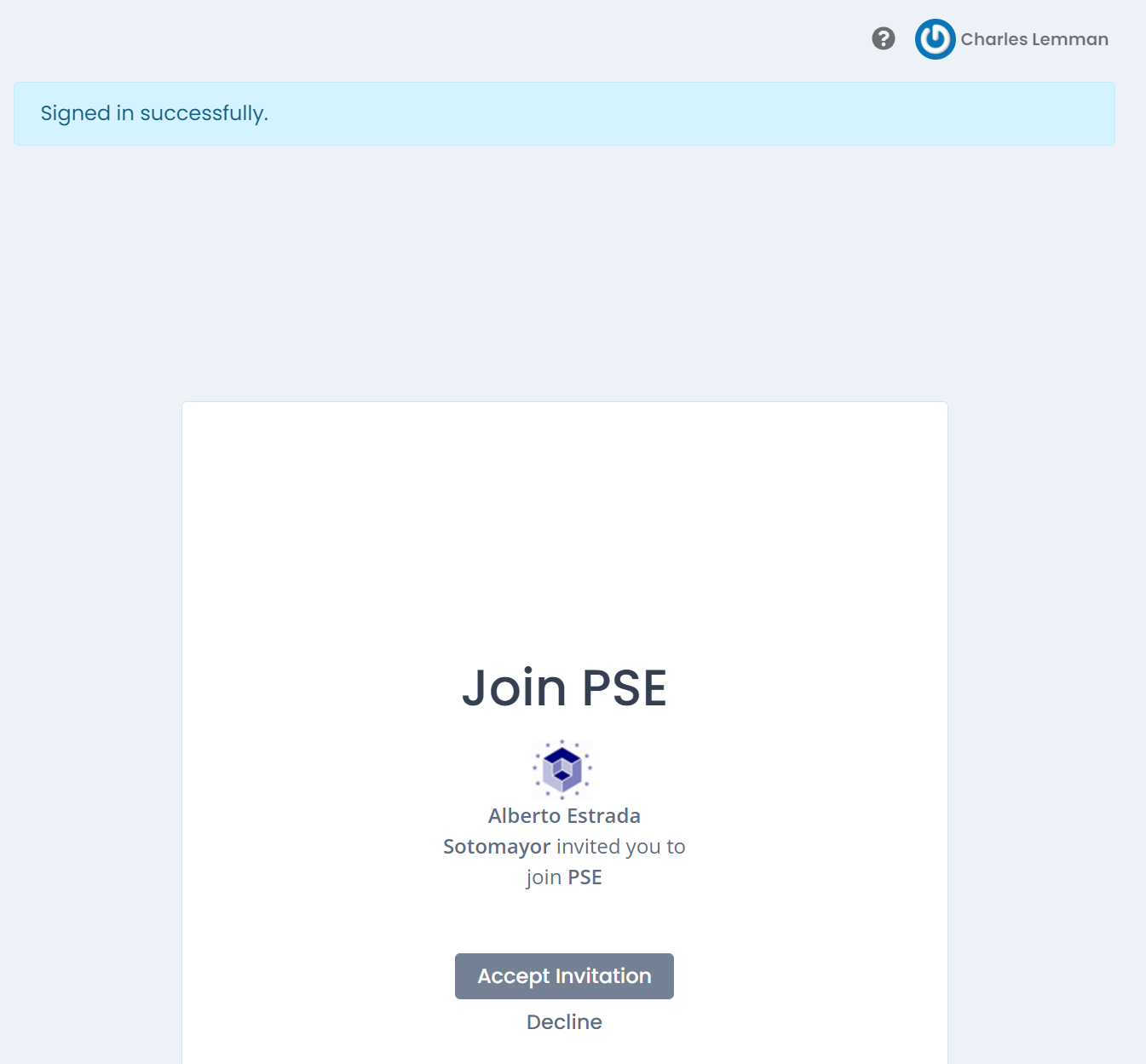
11) If the invitation is accepted the user will be added to the company account and will be able to review the services linked to this organization