Troubleshooting ERP Connections
Troubleshooting
Patricio Montes
Last Update 5 yıl önce
In this section you will find the most common issues our users have encountered and how to correct them.
1) I can't create my new ERP connection
When I click on the "Save" button I get the following error message:
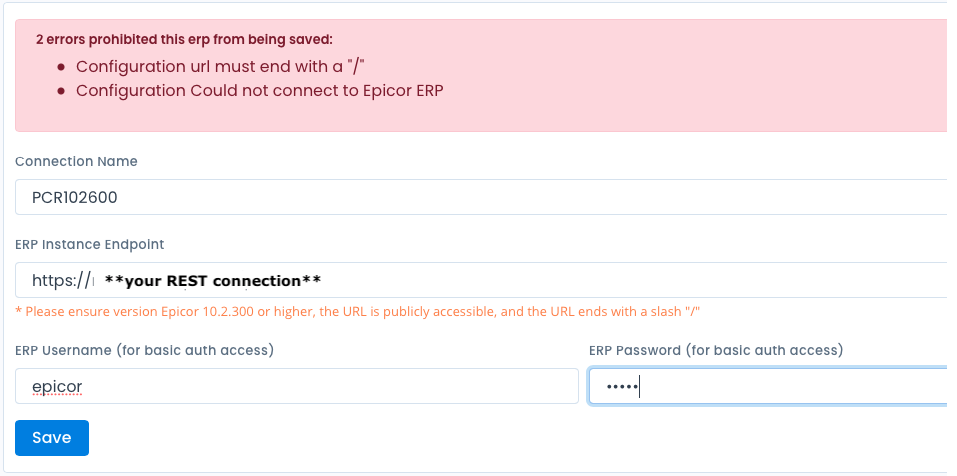
Troubleshooting:
- Make sure to have entered the correct user name and password
- Make sure that the username has correct permissions/privileges to be REST accessible
- Make sure the URL is reachable on the internet
2) Once I save my ERP connection how can I be sure it is valid?
To ensure your ERP Connection is valid click on the "Test" button in the upper right side of your window.
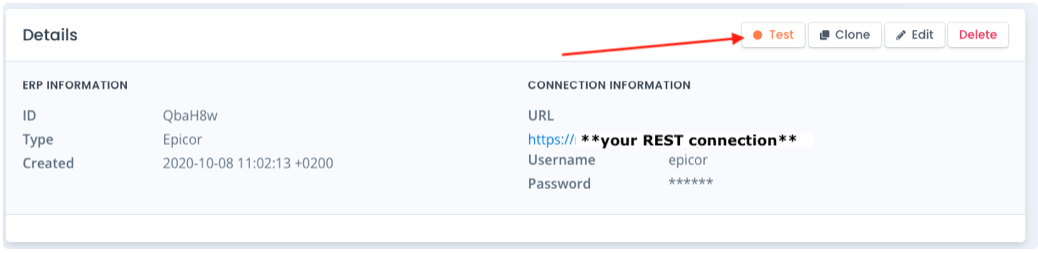
A banner will appear at the top of your screen:

3) When I test my ERP Connection I get a red banner with error: "Failed to connect to ERP!"
If you test your ERP Connection and you get the following banner with error message:

You need to Edit your ERP Connection and
- Make sure that the URL is valid, reachable from the internet
- Make sure that the URL ends with a slash "/"
- Make sure the entered username and password are correct
4) How can I edit my ERP Connection?
To edit or re-configure your ERP Connection click on the "Edit" button in your connection section
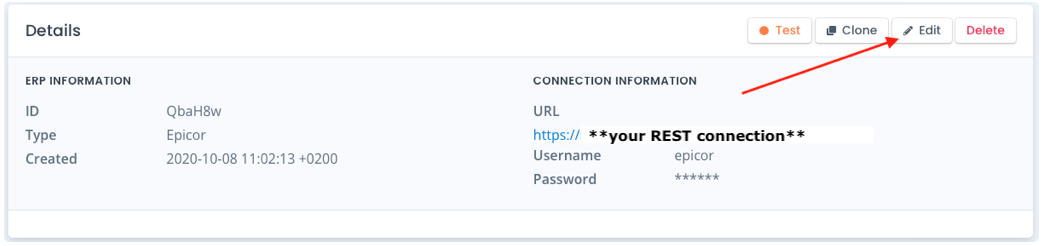
If your editing or re-configuration is successful the following banner will appear:
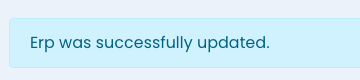
5) How can I create a similar connection without having to enter all the details again?
To create a new connection using the same parameters but just a slight difference, you can clone your ERP Connection and then re-configure/edit your connection.
Click on the "Clone" button in your connection section
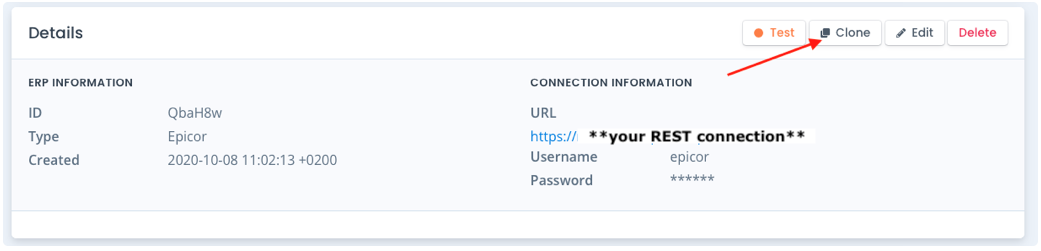
The following banner will appear"
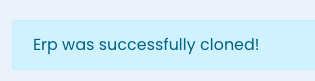
Go back to your ERP Connections using the left vertical menu to find your ERP Connections list
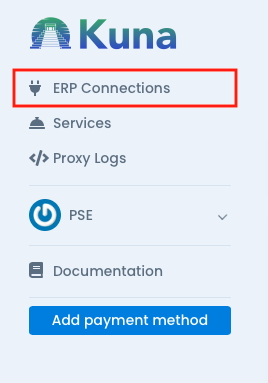
Find your new cloned connection and edit it using the "edit" button

6) I made a mistake and want to delete my connection
Go to your ERP Connections list using the left vertical menu, locate the connection you want to delete and click on the "Delete" button

The following banner will appear:

7) I created an ERP Connection but my "Connected Services" column shows a 0
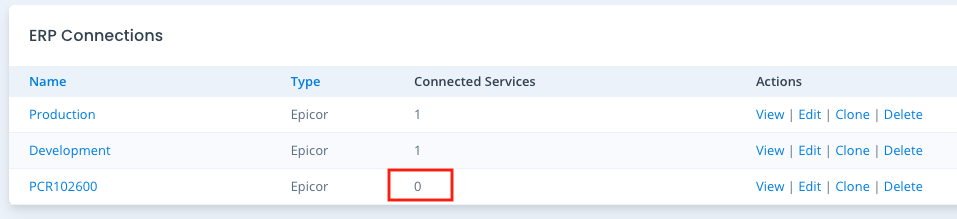
This is normal because you have only created the ERP Connection; you haven't created a service for this connection.
Once you create a service for this connection the 0 will change for a 1
Follow the related document "How to create a Service" to create a service for your ERP Connection

