How to create an ERP Connection
Connections
Patricio Montes
Last Update há 5 anos
1) In Kuna's dashboard find the "Connected ERPs box
2) Select the "See all" link to view the available connections
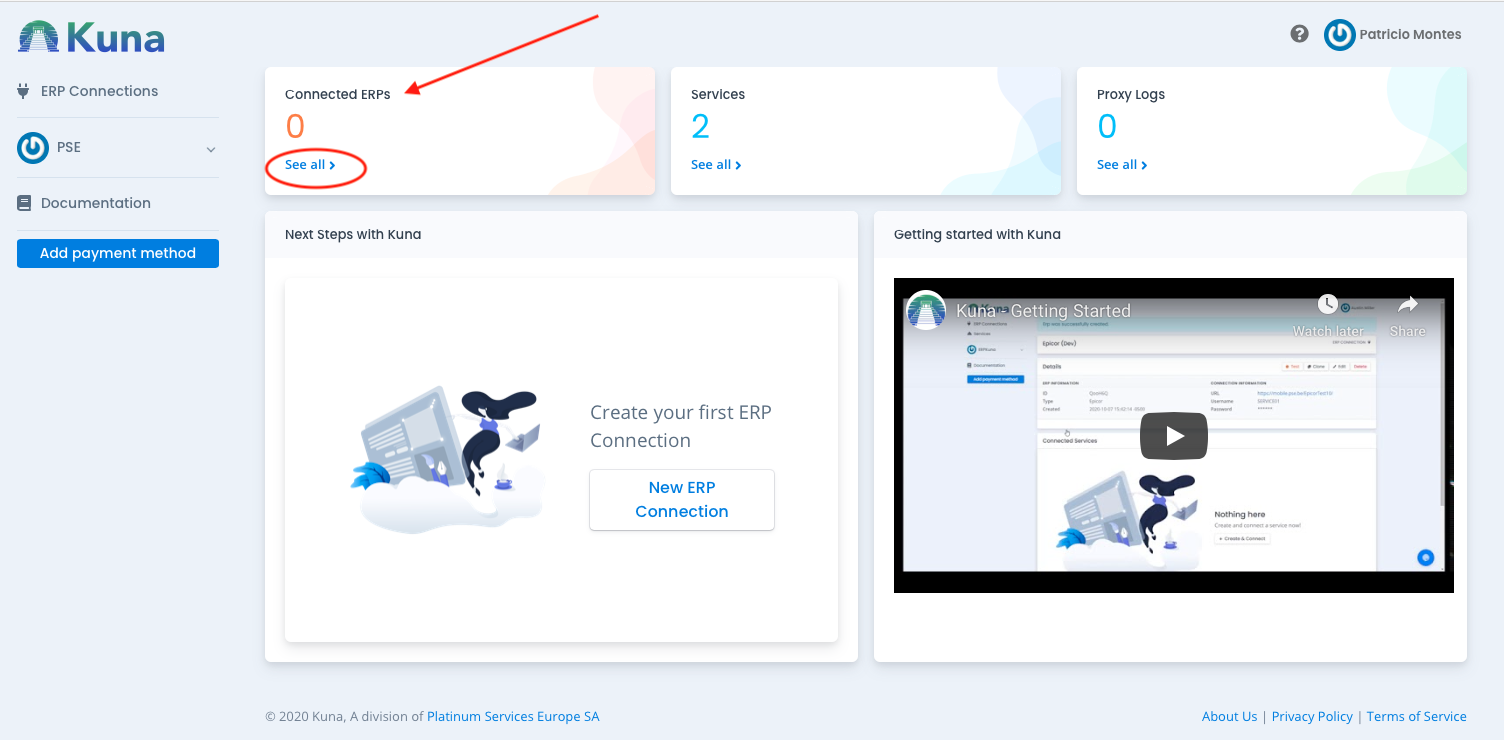
3) Or select "ERP Connections" from the left side vertical menu
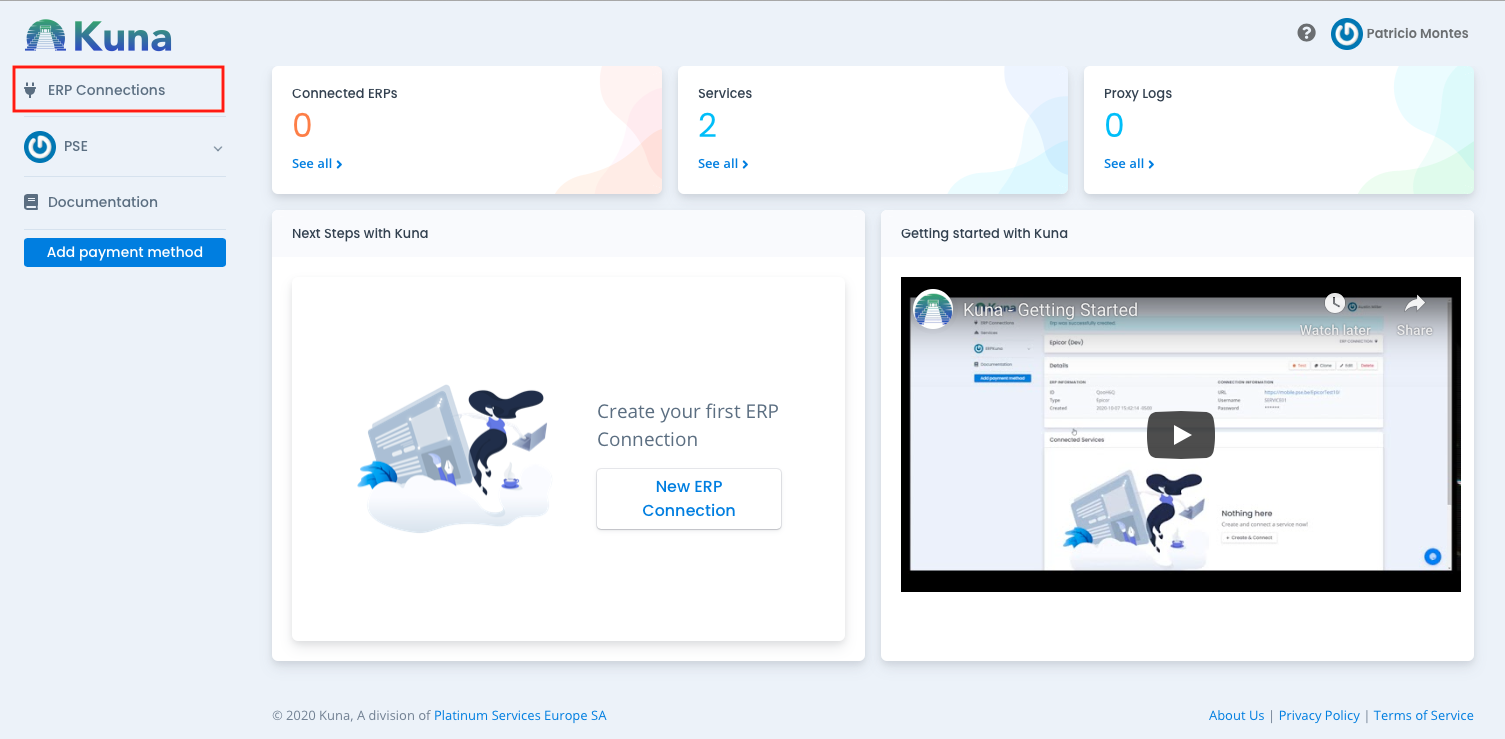
4) If there are no ERP Connections created yet, proceed to create one by clicking on the "New Epicor ERP Connection" button
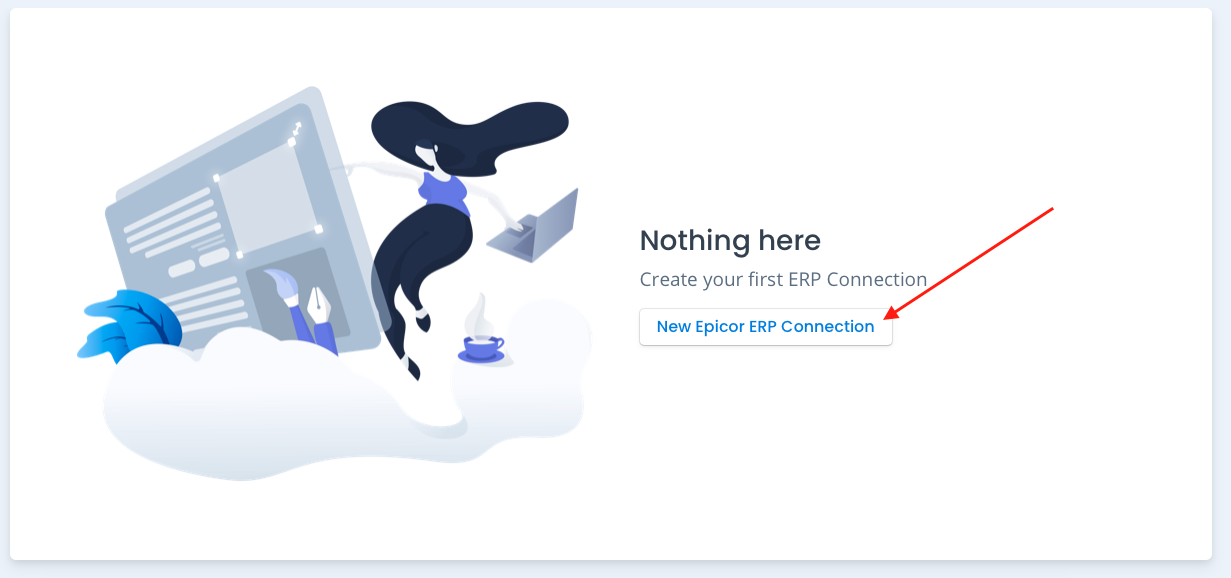
5) Proceed with the new ERP connection configuration by filling in the spaces:
- Connection Name: Enter the new connection name
- ERP Instance Endpoint: Enter the REST address so there can be a connection to Epicor
*Please ensure Epicor version is 10.2.300 or higher, the URL is publicly accessible and the URL Ends with a slash "/"
- ERP Username: Enter the dedicated Epicor username that Kuna will be using connect
- ERP Password: Enter the password
Save your changes by clicking on the "Save" button

6) Once the information is saved and the connection is created the following banner will appear:
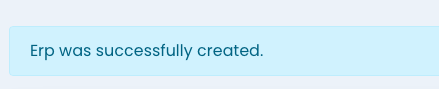
*If there is an issue with the connection, the following banner will appear, stating the errors to correct:
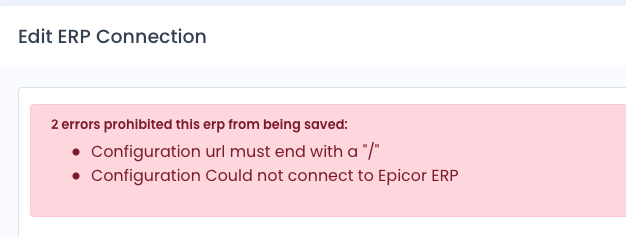
7) Once the connection is successfully saved ensure that is valid by clicking on the "Test" button

8) If the connection is valid the following banner will appear:


